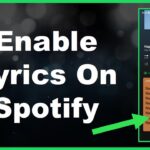Have you ever experienced the frustration of connecting your iPhone to charge only to be greeted with the notification saying “Liquid Detected in Lightning Connector”? This message can be bothersome and worrisome as it raises concerns about harm, to your device. However by following some troubleshooting steps you can likely resolve this issue promptly.
What Causes This Notification?
The Lightning port found on iPhones and other iOS devices is equipped with a built in liquid contact indicator that activates when it senses moisture. Several factors could trigger this indicator;
Actual liquid. If you have exposed your charging port to water, juice, soda or any other liquids it could activate the sensor. Over time this liquid could lead to corrosion.
Accumulated debris/dirt. Pocket lint, dust particles and other grime that accumulate in your Lightning port might fool the sensor into assuming there is present.
Malfunction. In rare cases the sensor may malfunction and trigger falsely.
Essentially this message is iOSs way of alerting you about liquid damage and urging you to take appropriate action.
Is it a Serious Issue?
Don’t panic if you encounter this message. It does not necessarily indicate significant liquid damage has occurred. The sensor is intentionally designed to be highly sensitive. Can be triggered quite easily in many instances.
Don’t worry much right away about potential damage.
Actually in cases receiving this message doesn’t indicate any actual problems with your phone. It’s more of a warning than a sign of issues. Long as your iPhone continues to charge and sync properly after addressing the message it’s unlikely that any liquid has reached the internal components.
Here’s what you can do to fix the “Lightning Connector Liquid” message;
1.. Inspect the Lightning port
Start by unplugging your iPhone cable and carefully examine the charging port using a flashlight. Look for any signs of moisture. Trapped debris. If you see any try to remove it using a toothpick or soft brush. Just avoid using anything metallic.
2. Dry out with airflow
If there is liquid or if the sensor keeps triggering thoroughly dry out the Lightning port. Direct a fan, air compressor or canned air into the port, for minutes to evaporate any remaining moisture. This should help eliminate readings.
3. Clean out debris
Alternatively pocket lint or other debris might be causing the issue.
Here’s a step by step guide to troubleshoot issues with your iPhones charging port;
1. Begin by using a non conductive object like a wooden toothpick to carefully remove any dust or debris that may be stuck in the charging port. This can help dislodge anything that might be triggering liquid sensor readings.
2. Inspect both ends of your Lightning cable for any signs of damage or debris. Sometimes something stuck inside the connector can cause problems. It’s also an idea to try using different charging cables and bricks if available as faulty cables can sometimes cause detection issues.
3. Before plugging your iPhone in restart it. This will reset connections. Allow the liquid detection sensor to recalibrate. Often a simple reboot can resolve any sensor warnings.
4. Ensure that your iPhone is running the iOS software version. Apple regularly releases updates that include bug fixes and improvements for sensor responsiveness. Updating your device gives you the chance of it functioning properly.
If you’ve followed all these troubleshooting steps thoroughly and are still experiencing warnings, malfunctions or unreliable charging it may indicate a more serious problem. In cases it’s advisable to take your device to an Apple store for inspection or service if there are concerns, about moisture reaching internal components.
Here are some signs that indicate liquid damage requiring repair;
If you can see corrosion inside the Lightning port.
If you hear tapping or shaking sounds coming from inside the phone.
If the charging is inconsistent or not working all.
If the speakers or microphone are not functioning.
If the buttons are unresponsive.
If you notice any of these issues it’s best not to continue using your iPhone. Internal short circuit damage can worsen quickly. It’s advisable to bring your device in for service without delay if you encounter problems.
To prevent issues with wet Lightning ports consider these precautions;
Avoid exposing your iPhone to moisture in places like bathrooms, rain, sprinklers and when washing hands.
Make sure your hands are thoroughly dry before handling your device.
Use a protective case when using it outdoors.
Regularly clean and clear any debris from your charging port.
Never have drinks or food near your phone as accidental spills can occur.
Although occasionally seeing a “Liquid Detected” message may be harmless excessive water exposure poses a risk of internal corrosion over time. Take precautions to keep liquids away from the vulnerable charging inlet of your iPhone.
To summarize in most cases encountering a “Liquid Detected in Lightning Connector” message on your iPhone shouldn’t cause panic. Simple cleaning and troubleshooting usually resolve the issue. Get things back, to normal.To resolve the warning triggered by moisture or debris you can try using a fan, air duster or a non conductive pick to clear them out.
However if the problems persist or if you notice any damage inside the port it is advisable to take your device to a repair shop immediately. The liquid sensor warning is designed to give you an indication of potential issues before they escalate. By addressing charge port moisture you can prevent long term corrosion damage, to your iPhones delicate electronics. In cases minor liquid or debris issues can be resolved easily on your own with prompt attention.