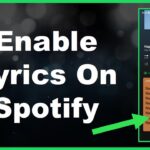Apple AirTags have been dominating the item tracker market for quite a while. Reliable, versatile, and convenient, they’ve certainly made my life a lot easier. The combination of the AirTag beep and Bluetooth tracking makes finding lost items a breeze, plus these Apple devices are cheap enough for anyone to afford.
If you just bought your first Apple AirTags, you are probably wondering if they are supposed to make beeping sounds. If they are, doesn’t that defeat the purpose? Anyone could pick up your lost items. if not, how are you supposed to find a lost AirTag? These are just some of the things I’ll discuss in detail throughout the rest of this article, so let’s start from the top.
Do AirTags Make Noise?
Yes, Apple AirTags will emit a beeping sound when tracking lost items via Apple’s Find My app and upon initial setup, as well as when their batteries were replaced. Apple AirTags can continue emitting chiming noises even when they aren’t tracking connected items if the device is experiencing software issues.
One of the most common reasons for Airtag making noise is when the device is tracking lost items. When the Lost Mode is active, the owner can mark the connected Airtag item, like a backpack or a wallet, as lost. As long as the Lost Mode remains on, Airtag will continue to emit noises until either someone finds the item or the Lost Mode setting is disabled.
Diving into the topic a little deeper, the following sections are dedicated to explaining when and why your Apple AirTags will produce sounds, as well as how to recognize what each type of chiming means. Without any further ado, let’s begin.
Scenario 1: Airtag Sounds During the Initial Setup
Let’s assume that you’ve just bought your first Apple AirTag. Before you can use it, you’ll need to set it up. During the installation phase, you will hear an Airtag sound coming from the device if you’ve prepared your smartphone for pairing. As soon as you remove AirTag’s wrap and pull the small tab out, its battery will activate and you’ll hear a small chime once.
This noise is essentially an indicator that the first step of the setup has been completed. You won’t hear it unless your phone is ready for pairing.
To prepare your iPhone, you’ll need to ensure these settings have been enabled:
Two-factor authentication – open “Settings”, tap on the name of your device, and go to “Password and Security”. Click “Turn On Two-Factor Authentication”.
Apple Find My app – open “Settings”, click on the name of your device, then select “Find My”, and select “Share My Location”. When prompted, enable location data sharing.
Bluetooth – swipe down on your phone’s home screen, and tap on the Bluetooth icon to activate it.
Wi-Fi – swipe down on the home screen, and tap on the Wi-Fi symbol to activate it.
Location Services – open “Settings”, tap “Privacy”, select “Location Services” and click on the slider to enable it.
If all of the aforementioned settings are enabled, you will be able to pair your smartphone with Apple Airtag. When the wrap is removed, Airtag will notify you that it is ready to connect to your phone.
Scenario 2: Airtag Makes Noise When Tracking Lost Items via Find My App
The main purpose of Apple AirTags is to track things that their users have misplaced. When the owner of the AirTag marks it as lost, it will start producing noises to alert nearby people. It’s important to note that the beeping of lost AirTags is completely optional; you can disable the noises coming from the device and use the directional arrows to help you locate the item instead.
First things first, to label a lost AirTag as lost, you’ll need to enable the Lost Mode setting. Open Apple’s Find My app and click on the “Items” section located on the lower-left side of your phone’s screen. Choose the name of your lost item to mark it as lost, and tap “Enable” under “Lost Mode”.
You will then receive instructions on how to proceed. When prompted, enter the number of the phone that whoever finds your lost item can use to reach you. Alternatively, select “Use an email address” if you don’t wish to divulge your personal phone number.
With Lost Mode active, the AirTag will start beeping in short intervals. If you’re close enough, you will be able to hear it. The effective range of AirTag is about 30 feet; the direction arrows will be accurate if the item is in this range, but don’t worry if your Airtag is even further away.
The Find My app uses Bluetooth sensors of other people that may be nearby of your lost AirTag. The info you may receive via notifications in your Find My app may be slightly less precise but someone will eventually hear your AirTag and contact you.
Scenario 3: Someone Else Dropped Their AirTag Into Your Belongings
AirTags are petite in size (1.26 inches in diameter, to be precise). Let’s say you went for a jog in a nearby park and accidentally bumped into someone. If that person had an AirTag in their rucksack, it could theoretically bounce off from it and land in your pocket. That’s not very likely, however.
A more likely scenario revolves around someone wanting to track your location. This is quite common among parents who want to know where their children are without them knowing. Since AirTags start emitting noises when they’re not near their “parent” phone, it will eventually start beeping once out of range (30 feet).
Owners of iPhone devices aren’t likely to fall for this trick since these smartphones will automatically detect foreign AirTags. The sound AirTags produce when they leave the Bluetooth range of the connected device is different from the chime emitted during the setup stage.
Scenario 4: A Glitch in the System
Your AirTags have been recently updated; the connected device isn’t lost, and you’re sure that your internet connection is in pristine condition. So why is your AirTag still beeping? It’s likely that your AirTag has encountered a simple glitch that prevents it from functioning normally.
Fortunately, this problem is quite easy to solve. All you need to do is reset your AirTags. To do this, apply a bit of pressure on your AirTag’s cover, and then rotate the cover counter-clockwise. Gently remove the cover along with the battery. After a couple of seconds, return the AirTag battery. Repeat this process several times until you hear a thin chime from your AirTag’s speaker.
Scenario 5: Replacing a Depleted Battery
Apple AirTags are powered by a single CR2032 Lithium coin battery that can withstand at least one year of use. If the battery is dead, the AirTag cannot produce any sounds. However, once you’ve placed a new battery, it will emit a single chime to inform you that it is active once again.
FAQ
Apple AirTags can make noises in several different situations. In case you still have a few questions about this topic, let me answer some of the most frequently asked ones.
Why Does My AirTag Make Noises?
The most common reasons why Apple AirTags make noise include tracking lost items, detecting a foreign AirTag, installing the AirTag, encountering a glitch, or when replacing a dead battery.
Wrapping Up
AirTags make noises to notify you of their presence. You can also use the guiding arrows and the Find My app to locate your lost items, although relying on the beeping sounds is much faster.
You can customize a host of different settings regarding your AirTag in Apple’s Find My application, so I warmly recommend inspecting these options to personalize your AirTag experience.