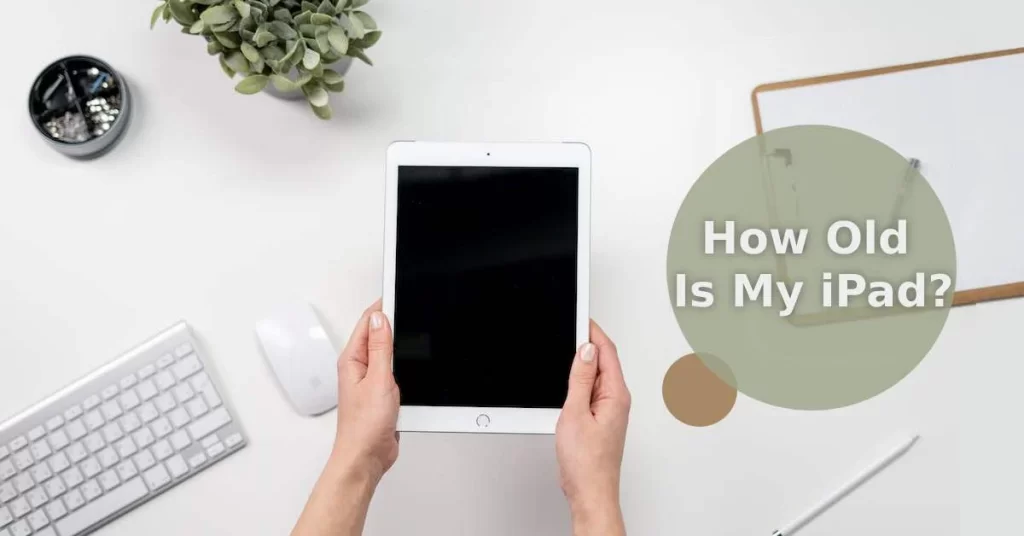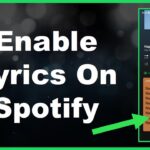Do you have an old iPad lying around and you’re wondering just how old it is? Being able to determine the age of your iPad can be useful for a variety of reasons. Knowing the age can help you decide whether to upgrade to a newer model, troubleshoot performance issues, or determine its resale value. Fortunately, there are some easy ways to find out exactly how old your iPad is.
In this comprehensive guide, we’ll walk you through several methods to identify your iPad’s model and year it was released to determine its age.
Check Your iPad’s Settings
The easiest way to find out your iPad’s age is to check its settings.
To view your iPad’s model and year:
1. Open the Settings app on your iPad’s home screen.
2. Select “General” and then “About.”
3. Under “Model,” you’ll find details about your specific iPad model.
4. The model year is typically in the name itself or in parentheses right next to it.
For example, you might see “iPad Air 2 (2015)” or “iPad Pro 12.9-inch (2021).” This tells you your exact model and the year it was released.
Match Your Model Number
You can also find your iPad’s age by matching its model number to its release year.
To find your model number:
1. Go to Settings > General > About like in the steps above.
2. Scroll down to “Model Number” and you’ll see a long alphanumeric code. This is your iPad’s specific model number.
3. Search online for “[your model number] Apple” to bring up specific details about your iPad model. Online specs will list the release date or year it first went on sale.
For instance, the iPad Pro 12.9-inch 5th generation has a model number iPad13,1. Searching for this brings up results showing this specific model was first released in April 2021.
Use Your iPad’s Serial Number
Still unsure on the manufacture date? You can use your iPad’s unique serial number to look up the exact date it was produced.
To find and check your serial number:
1. Locate the serial number printed on the back of your iPad near the bottom. It will be a long combination of letters and numbers unique to your device.
2. Go to Apple’s Online Service Assistant tool and enter your serial number. This will look up details linked to that serial and show you the exact date your iPad was manufactured.
3. Subtract the production year from the current year and that gives you your iPad’s age.
So if your serial number shows a June 2017 production date, and it’s currently 2024, your iPad would be nearly 7 years old.
Identify Physical Features
Sometimes it’s possible to estimate your iPad’s age by examining its physical features alone. Things like the logos, connectors, cameras, and bezels can provide clues as to whether you have an older or newer generation.
For instance, an iPad with a 30-pin dock connector is likely older than one with a Lightning port. An iPad mini with touch ID built into the home button indicates a newer 2nd, 3rd or 4th generation versus a 1st gen.
While the physical design cues alone won’t tell you an exact age, they can help you roughly narrow it down before investigating further using the steps above.
Check Your Purchase History
If you purchased your iPad directly from Apple or a major electronics retailer like Best Buy, you may be able to find the order date in your purchase history.
Dig through old emails for receipt confirmations from Apple or look up past orders on websites of major retailers. The exact purchase date, if available, will tell you precisely how long you’ve had your iPad.
Rebuild from iCloud or iTunes Backup
If none of the other methods provide a clear idea on your iPad’s age, you may be able to pinpoint it by examining any stored backups of the device.
When you back up an iPhone or iPad to iCloud or iTunes, details like the date and iOS version are associated with that backup snapshot.
You can view backup metadata by going into your iCloud settings or iTunes app preferences on a computer. Look for the date of the latest available backup of your iPad. If the date was when your first got your iPad, this can indicate how long you’ve had it.
In Summary
Figuring out your iPad’s age and model details is fast and simple by following our guide:
– Check Settings > General > About to see Apple’s model name with year
– Match the iPad’s model number to online specs showing release year
– Lookup manufacture date via serial number on Apple’s tool
– Examine physical design features for clues pointing to general age
– Retrieve purchase date from old receipts and order history
– View backup metadata in iTunes or iCloud settings
Knowing exactly how old your iPad is helps with troubleshooting, determining resale value and whether to upgrade. Follow the methods above to easily discover your iPad’s age.