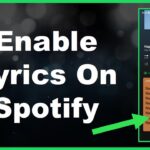YouTube is a popular video streaming platform used by billions. However, some YouTube content may be inappropriate or too addicting for kids. As a parent, you may want to restrict or block your kids from accessing YouTube on their iPads.
Fortunately, iOS and iPadOS offer powerful parental control features to easily block YouTube as needed, so your kids stay focused and safe from questionable videos. In this post, we’ll explore the most effective methods to block YouTube on both supervised and non-supervised iPads. Let’s dive in!
Why Block YouTube on An iPad?
Before looking into specific blocking techniques, let’s review the reasons you may want to prohibit YouTube access on a child’s iPad:
– Age-inappropriate content – While YouTube offers lots of great content, it also contains mature videos unsuitable for kids. Explicit music videos, scary stuff, inappropriate humor, etc.
– Time-wasting recommended videos – YouTube’s algorithm can suck kids into an endless stream of auto-playing videos unrelated to their original search. Making it hard to stop binging.
– Advertising overload – Excessive ads also disrupt and distract kids from more productive activities.
– Schoolwork avoidance – Unlimited YouTube access often proves tempting for kids when homework beckons. Time limits help focus attention.
Block YouTube on Supervised iPad
The simplest approach for restricting YouTube lies with Apple’s built-in parental control tools for supervised devices. To block YouTube via iPad supervision:
1. Enable supervision under your child’s iCloud account from Family Sharing by tapping “Supervise Child.”
2. On your parent device with the child’s account signed in, navigate to Screen Time settings.
3. Select “Content & Privacy Restrictions” then toggle Block or Allow Apps individually.
4. Locate YouTube in the apps list and toggle the switch to red, blocking app access.
You can also set daily Screen Time limits for YouTube specifically or outright App Store and Safari restrictions to prevent YouTube web access or app downloads without approval.
Set Restrictions Through Family Sharing
For non-supervised iPad users you still want to manage YouTube access for, employ the following Family Sharing restrictions:
1. Open Settings > Screen Time> Family Sharing on your device.
2. Choose your child’s name from the family member list.
3. Enable “Use Screen Time Passcode” to lock preferences using a secure PIN.
4. Tap Content & Privacy to reveal YouTube settings. Toggle to block access.
5. You can tailor time limits and permissions from the central parental dashboard remotely.
Utilize Third-Party Parental Apps
Robust parental control apps augment iOS/iPadOS options for expanded YouTube blocking functionality:
– Qustodio – Leading cross-platform parental app offering customizable YouTube restrictions by age rating or full blocking.
– Norton Family Premier – Monitors YouTube searches, viewing history and enforces approved video lists or total bans.
– Mobicip – Filters and monitors inappropriate YouTube content while locking preferences behind parent PIN code for security
– Screen Time Kids – Grants parents granular control over iPad YouTube access with category blocking and enforced downtime.
Change YouTube Account Age
For kids with personal YouTube accounts, you can restrict more age-sensitive content by modifying account birthdate in profile settings to under 18 years old. This automatically filters videos to a more kid-friendly subset.
Further Tips for Blocking YouTube
Beyond core account restrictions, parents can take additional precautions limiting YouTube exposure:
– Utilize Apple’s “Guided Access” on the iPad lock screen to temporarily disable app switching capabilities. Great for enforcing YouTube non-usage durations.
– Bookmark kid-safe YouTube channels and playlists for quick access or homepage pinning. Reduces video rabbit holes.
– Activate YouTube’s “Restricted Mode” to help filter age-inappropriate content within the app itself .
– Periodically check YouTube watch and search histories for concerning patterns from within Google account dashboard and adjust restrictions accordingly.
The Right Level of YouTube Control
While completely blocking YouTube on an iPad denies access to genuinely engaging educational videos and channels, unlimited YouTube also poses clear downsides for kids. The right level of intelligent restriction, tailored for each child’s maturity level and needs, proves most effective.
Fortunately iPadOS hands parents robust tools for striking the right balance from total YouTube bans to customized guardrails. So leverage Apple’s built-in controls, third-party apps and additional precautions to thoughtfully govern your kids’ iPad YouTube habits. Restrict access as appropriate, but allow enriching usage too and handle requests openly.