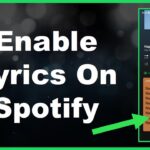You reach for your iPad after it’s been sitting unplugged for a few days, only to find it completely drained of battery. “No problem,” you think, “I’ll just plug it in to charge.” You connect your iPad to the charger and eagerly watch the battery icon, expecting it to rapidly climb to 100%. But minutes pass, and the charging seems painfully slow. What gives? Why is your iPad taking forever to charge?
A sluggish charging iPad can certainly test your patience. While an iPad battery charging from 0% to 100% normally takes around 2-3 hours,Anything substantially longer than that is considered slow. If you’ve noticed your iPad has started charging slower than it used to, there are several potential culprits to investigate. The good news is that slow iPad charging issues can often be reversed with some simple troubleshooting and maintenance.
Reasons Why Your iPad is Charging Slowly
Before frustration sets in, let’s examine the common reasons your iPad won’t charge faster, and what you can do to speed things up again:
Old Battery
The lithium-ion batteries that power Apple tablets degrade naturally over time and through charge cycles. Letting the battery discharge completely then topping it off accelerates aging too. If your iPad is several years old with heavy usage, the battery holds less total juice now and requires longer to recharge. Replacing worn batteries restores normal charging rates.
Cable Issues
Damaged charging cables are a prime cause of charging problems and slow power transfer. Carefully inspect your Lightning cable for any bends, cracks, exposed wires or loose connections that impair electricity flow to the iPad battery. Swap damaged cables for Apple MFi-certified replacements. Using third party knock-offs often delivers unreliable charging too.
Wall Adapter Weakness
While the Lightning cable funnels electricity directly into the iPad itself, the wall adapter originates all that electrical current. Subpar adapters lacking enough wattage capacity for stable iPad charging will require Lengthier charge times. Verify your adapter is at least 10W+ rating.
Extreme Temperatures
Battery chemistry reacts poorly to both high heat and cold temperatures. Attempting to charge your iPad in very hot or very cold ambient environments forces longer charge durations. For fastest charging, operate within moderate room temperatures between 50-85°F if feasible.
Background Usage
Heavily multitasking while simultaneously charging your iPad also lengthens charge times. Memory-intensive apps, larger file transfers, video streaming, gameplay, and extensive browsing eat battery faster than the charger can replenish it. Minimize activity usage during charging for best results.
iOS or iPadOS Outdated
Apple releases software updates periodically not just for new features, but also essential charging performance patches. Failing to update to the latest iOS/iPadOS firmware often introduces charging inefficiencies causing slower charge rates. Always download the most current updates for your device.
How to Fix iPad Charging Slowly Issues
Now that you know what typically throws off iPad charging speeds, here are some troubleshooting tips to overcome sluggish power-ups when you need a quick battery boost:
Update iOS/iPadOS
Open Settings > General > Software Update and install any pending iOS or iPadOS updates available to ensure optimal charging operations governed by the latest Apple firmware.
Toggle Airplane Mode
Radios that enable Wi-Fi and cellular data discharge battery much faster, slowing apparent charging speed. Activate Airplane mode via Settings or Control Center when charging to eliminate radio drain and channel maximum electrical current into charging only.
Close Power-Hungry Apps
Double-tap the iPad’s home button to reveal recently used apps, then swipe upward to force quit any non-essential apps gobbling up battery in the background. Limit activity only to critical apps when charging.
Alter Display Settings
Bright screen backlighting and animated interface effects like parallax wallpaper drain substantial power too. Dim screen brightness levels under Settings > Display & Brightness and disable unnecessary animations via Accessibility settings to scale back battery drain.
Disable Background App Refresh
Apps that continually update content in the background are also prime battery offenders. Scaling back this auto refresh functionality speeds up charging and conserves power in between charges too. Adjust these settings under General > Background App Refresh.
Use Alternative Charger
If your adapter/cable combination still yields consistently sluggish charging, try alternative charger equipment like the higher-wattage 12W iPad charger. Also experiment charging from a computer USB port instead (slower, but charges nonetheless).
Have Apple Diagnose Issue
For recurring slow iPad charging after methodically trying the above troubleshooting, have Apple techs investigate for underlying hardware faults impeding charging velocity. Make a Genius Bar appointment at an Apple Store, contact Apple Support directly online or via phone. Provide charge logs and troubleshooting details to aid analysis.
Replace Aging Battery
As lithium-ion batteries inevitably lose maximum charge capacity over hundreds of cumulative charge cycles, the only permanent remedy for slower charging is getting the iPad battery replaced. Apple authorized service centers can handle secure battery replacement to restore your iPad’s charging performance and extend usefulness.
Prevent Future Charging Problems
Beyond resolving current slow iPad charging problems, you can proactively avoid charging issues resurfacing through some ongoing maintenance best practices:
• Avoid exposing your iPad to temperature extremes
• Be gentle with charging cables to prevent damage
• Don’t discharge battery completely to 0% too often
• Use Made-for-iPhone/iPad (MFi) certified Lightning accessories
• Update to newest iOS/iPadOS versions promptly
• Turn off background app refresh functionality when not needed
By understanding what typically drags down iPad charging speeds and applying troubleshooting techniques, those aggravatingly sluggish power-up sessions will hopefully now be a thing of the past. Consistently slow charging that persists likely indicates a worn battery due for professional replacement. But otherwise, a few adjustment and maintenance tips can have you charging your iPad swiftly again.