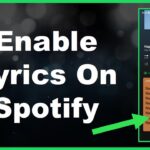With so much functionality packed into such a tiny touchscreen smartwatch, the Apple Watch makes accessing apps, information, notifications and tools way more convenient. But with that convenience comes complications around properly handling open apps as they accumulate.
Failing to routinely close Apple Watch apps can negatively impact performance, drain battery faster and clutter your watch face menu. Learning the proper techniques for closing apps help alleviate these issues, boost speed and streamline watchOS navigation.
Below we cover the key methods for properly closing Apple Watch apps to optimize operations smooth and fast. Read on to finally master this key skill like a true Apple Watch wearable power user!
Why You Should Close Apple Watch Apps
Before diving into specific closing techniques, understanding why properly quitting Apple Watch apps periodically matters explains its importance:
Conserve Battery – Allowing too many apps to remain open and active in the background rapidly drains precious battery reserves. Force closing apps when done extends runtime per charge considerably.
Recover Speed – An excessive collection of open apps bogs down available RAM and watch processing capabilities over time, resulting in lag and sluggishness. Closing apps liberates resources to regain peak speed.
Reduce Clutter – Open apps persistently occupying memory clutter the app launcher screen with icons for simple glanceable context. Closing apps restores an uncluttered, organized watch face layout.
Free Storage – Apps loaded into memory consume chunks of your watch’s limited onboard storage too. Removing them from RAM frees up local storage space for files, images and offline music.
Fix Stability – Occasionally apps will freeze/crash during use, requiring a hard close. Forcing them shut clears any software glitches quickly when they happen.
How To View Currently Open Apps
The first step towards proper app management is assessing and identifying which apps are currently occupying active memory on your Apple Watch. Reveal all open apps with one of these methods:
– Wake watch then firmly press the Digital Crown for the multitasking view displaying open apps in a horizontal card carousel.
– On Watch face, swipe up slightly to lift bottom app tray then tap the dot icon to see open apps.
Once open apps are visible, you can take action to selectively force quit specific apps or batch close all apps at once easily.
How To Force Quit Individual Apple Watch Apps
To close only select Apple Watch apps individually instead of everything simultaneously:
1. Use Digital Crown or dot icon method to reveal open apps first.
2 line break
2. Identify app(s) to close and flick that icon left or right off the visible screen area like flicking away a notification.
3. Watch will display a small X icon briefly confirming successful close of that particular app alone, leaving other apps still open.
How To Close All Apple Watch Apps At Once
Alternatively, to purge all actively running Apple Watch apps globally in just two taps:
1. Press and hold the curved side button below Digital Crown until the power off slider appears.
2. Instead of swiping to power off, simply tap the curved button again to force close ALL open apps immediately systemwide. Much faster than flicking away icons one by one!
Set Automatic App Closing
Beyond manual app closing session, optimize further by automatically limiting app active background lifetime:
1. Open iPhone Watch app > General > Background App Refresh.
2. Adjust per app setting to limit background refresh uptimes from 1 hour to as little as 15 minutes to force automatic closures more frequently. Help keep speed and battery humming!
In Summary
All Apple Watch users should take 10 seconds periodically to manually purge open apps or adjust background app refresh settings for automatic closures. Keeping your wearable device operating smoothly, speedy and maximizing battery requires actively practicing good app closure habits – not just installing the latest watchOS software updates. Master these simple app closing techniques and see performance stay optimized continually!