One underutilized strength of Apple smartwatches is the ability to send and receive messages directly from your wrist. Using just dictation or scribbles, you can rapidly fire off text replies without touching a paired iPhone. However, managing and deleting those messages required some extra steps up until now.
With the latest watchOS software update, Apple finally enabled the capability to easily clear notifications right on the watch itself. Read below for full details on quickly deleting individual messages or entire threads to keep communication clutter under control. Take advantage of the Apple Watch’s messaging versatility without the usual deletion hurdles!
Why Delete Apple Watch Messages?
Before diving into the deletion details, let’s review why periodically clearing notifications directly on your Apple Watch proves important:
Regain Screen Space – Messaging alerts occupying space vertically in the notifications center quickly pushes older alerts out of view. Deleting conversations liberates room for visibility.
Maintain Privacy – Relying on automatic message deletion settings on a paired iPhone isn’t always reliable enough when sensitive messages arrive on all devices.
Reduce Distractions – Work meetings or appointments require avoiding unnecessary electronic intrusions. Deleting alerts allows focus.
Improve Accessibility – Lengthy notification history becomes increasingly difficult to parse visually on such a compact screen. Deleting obsolete messages enhances accessibility.
Conserve Storage – While not a prime storage hog, keeping thousands of message notifications does occupy storage better used for apps and media.
How to Delete Apple Watch Messages and Threads
watchOS 9 introduces a quick action menu activated by force pressing any messaging notification from the watch face or notification center:
1. Navigate to the message you wish to delete.
2. Firmly press the display over that specific message notification for 2 seconds until haptic feedback vibrates.
3. A contextual menu pops up – select Delete to remove that individual message alert or Delete Thread to erase the entire conversation history.
4. Further choose to remove that notification from all devices to sync deletion across iPhone and other connected devices.
Previous watchOS Software Workarounds
Before this watchOS 9 enhancement, Apple Watch users had to rely on a couple indirect deletions methods like:
– Scrolling to bottom of notifications list then selecting Clear All Notifications option to wipe everything.
– Accessing messages on paired iPhone notifications settings and deleting specific threads to remotely sync removal back to the watch.
Neither allows targeted conversation removal right on the wrist like now possible.
Key Deletion Takeaways
Becoming adept as selectively removing obsolete messages or wiping entire notification history directly makes interacting with notifications way more practical day to day. Just remember:
– Haptic touch individual alerts then confirm delete onscreen
– Remove both messages and source threads to maximize space
– Leverage new remote sync deletion to apply across Apple devices
– Use regularly to maintain only relevant alerts visible
Fumbling through cluttered notification center chaos is finally avoidable. Everyone receiving regular messaging pings on their Apple Watch should absolutely utilize these updated deletions capabilities to keep just current conversations within sight.
Between dictation, scribbling and now deletion right from the wrist, handling communication and notifications proves smoother than ever thanks to the Apple Watch’s remarkable versatility and practicality!

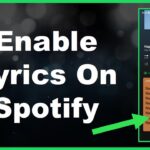



cKjOGUbeyAzspgV