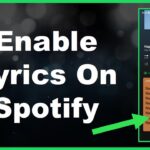With an user base of over 381 million active users per month Spotify has solidified its position as one of the most widely used platforms for music and podcast streaming. If you happen to be a Spotify user there might come a point where you need to make changes to the payment method linked to your account. Whether its due to a card a lost or stolen one or simply because you prefer using a different form of payment moving forward updating your Spotify payment details is a straightforward process that can be done effortlessly via either the desktop or mobile app. In this guide we will take you through each step by step method in order for you to successfully update your payment information and continue enjoying uninterrupted ad free listening.
Changing Payment Method on Spotify using the Desktop App
If you usually access and manage your Spotify account from a Mac or Windows computer adjusting your associated payment method through the desktop app is as simple, as a few clicks.
Here’s how to update your payment details using the Spotify desktop app;
1. Launch the Spotify app on your computer. Log in to your account.. Click on your profile name positioned in the top right corner of the screen.
2. From the drop down menu that appears choose ‘Account’. This will present you with an overview of your account.
3.To update your Spotify subscription payment method follow these steps;
1. On the left side menu go to ‘Settings. Click on ‘Change plan’. You will see an overview of your Spotify subscription.
2. Look for the plan you want to update and click on ‘Change Payment Method’.
3. If prompted, log back into your Spotify account.
4. From the drop down menu select your payment method. You can choose from options like credit/debit cards, PayPal or gift cards/ cards.
5. Enter the details for your new payment method and click on ‘Update Card Details.
6. Confirm the changes by clicking on ‘Set as default payment method’.
That’s it! Going forward your Spotify subscription charges will be automatically processed through your updated payment method during each billing cycle.
If you prefer to change the payment details using the Spotify app for iOS or Android devices follow these steps;
1. Tap on the ‘Home’ icon located at the right corner of your screen to return to your Spotify homepage if you are currently streaming music or podcasts.
2. Look for the ‘Upgrade’ button at the top of your screen. Tap, on it.
3.
To update your payment method on Spotify follow these steps;
1. Choose your Spotify subscription plan, which will lead you to the membership overview screen.
2. Under the subscription click on ‘Change Payment Method’ and then ‘Add New Card’ if you want to add a new card.
3. You can. Scan your card details using your devices camera or manually enter them. Don’t forget to enter the security code when prompted.
4. Double check that your billing details are accurate under ‘Card Details. Then click on ‘Add Card’ to complete the process.
5. Once you have successfully added your payment method, click on ‘Set As Default Payment’ to confirm the changes.
After following these steps your Spotify account will start using the added payment method for both mobile and desktop platforms. Updating your payment details through either app ensures a listening experience without any interruptions.
In addition to changing payment details through the Spotify desktop and mobile apps there are a few ways you can manage your payment method seamlessly;
Log in to your account on the Spotify website and go to ‘Subscription > Change Plan’ to edit payment information.
If you subscribed directly through Spotify you can update card details, under existing payment methods. Add a new payment option.
You can. Log in to your Spotify account through Facebook, Apple or Google to access your account settings and manage your payment options. Alternatively you can reach out to Spotify Customer Support via chat or email and ask them to help you change your payment method.
No matter which method you choose Spotify has made it easy for you to update your payment details so that you can continue enjoying music. They provide ways for you to update your card information make changes to your subscription plan or adjust billing dates. Once you’ve made these updates in the settings you can get back, to enjoying ad free playlists without any hassle.