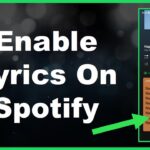The Shuffle feature on Spotify can be quite exciting at times, especially if you want a varied listening experience from time to time. I listen to all kinds of music genres, and when my playlist gets shuffled, I get to listen to the songs at the very end that I sometimes forget I included on the list.
However, I built my Spotify playlists in a certain order for a reason. Most of the time, I have songs that serve as good openers to get me in the mood for the remaining ones, and that’s when the Spotify shuffle play isn’t as welcome as usual.
If you want to Play Spotify music in order you want it to be played and want to learn how to turn off Shuffle on the Spotify app, you’ve come to the right place. Today, I’ll give you a rundown of the reasons why Shuffle play is active even when you disable it and propose simple solutions to fix this problem.
How to Turn Off Shuffle on Spotify
The toggleable Spotify Shuffle Play feature is only available to users who have a Spotify Premium plan. The Shuffle icon looks like two intertwined green arrows and enables/disables it. There are several workarounds for users who have a free Spotify account, such as using the desktop app or listening to customized playlists Spotify generated for each user based on their preferences.
As noted by Spotify’s support team, there’s no way to turn off the Shuffle Play feature unless you are using a Spotify Premium account. The Shuffle button will appear on all songs and playlists to Spotify Premium users next to the icon “previous track”, and tapping on it will either enable or disable it.
Does that mean that you’ll have to listen to playlists with the Shuffle mode on all the time? Not necessarily, as Spotify Free users have a few options to prevent their favorite tracks from playing in random order.
If you’re primarily listening to Spotify music on your Spotify desktop app, I’ve got some good news – the Shuffle mode can always be disabled or enabled, regardless of which type of account you have. On the Spotify mobile app, only Spotify Premium users can toggle the Shuffle mode off.
How to turn off Shuffle on Spotify: Desktop App
It’s not hard to see why most people primarily use the mobile Spotify app; it allows you to listen to music and podcasts wherever you are, which is especially convenient for long travels, commutes, and similar situations.
One of the main reasons why you should switch over to the desktop Spotify app is that it enables you to disable the Spotify shuffle mode, even if you made a free-to-use account. The process is remarkably simple, so let me take you through the steps.
Enabling the Spotify Shuffle Mode
When I first made Spotify, I remember all my songs playing in the exact order I put them in my first playlist. I did not even know that the Spotify Shuffle Play feature existed until I started experimenting with the controls.
If you recently made a Spotify account, you should be experiencing the same scenario. The Shuffle button will be on the track control bar at the bottom of the screen, although it won’t stand out too much since it will be gray, just like the rest of the settings.
The first button on the tab (two arrows crossing each other) is the Shuffle button. If you click on it, the Shuffle icon will turn green and there will be a small green dot beneath it to tell you that this setting is now active. Note that the shuffle mode will take place only after the song that is currently queued as the first to play ends.
Disabling the Spotify Shuffle Mode
Disabling Spotify Shuffle Play can be done in the same way you enabled it. Find the Shuffle icon on the track control bar, and simply click on it. It doesn’t matter if you just opened the Spotify app or if you are currently listening to music. The Spotify Shuffle Play will be disabled as soon as the icon turns gray again, and this will take place once the song that is currently playing finishes.
Spotify Shuffle Play on Recommended Playlists
Even if you didn’t make the Spotify playlists on your own and want to either enable or disable the Spotify Shuffle Play, you can do so on the Spotify Desktop app in the same manner as before.
Recommended playlists are made by other people (or artists themselves), but the playlist settings are tied to the profile, not the creator of the album or playlist. For instance, if you disabled the Spotify Shuffle Play before launching a recommended playlist, Spotify will remember your selection and keep it for future playlists (until you enable it again).
How to turn off Shuffle on Spotify: Mobile App
Things are a bit different on smartphones for Spotify Free users. Namely, you won’t be able to see the Spotify Shuffle button, but the feature will be permanently active. The only way to disable it and play songs in the order you want is to upgrade your Spotify account to a Premium plan.
Another viable option is to stick to the playlists that Spotify’s algorithms created for you. Even though these playlists may feature songs from artists you’ve never heard of, this is an excellent opportunity to discover new music and keep your listening experience fresh.
What are “Made For You” Playlists
Spotify wanted all of its users to have exciting music to jump into as soon as they make an account.
Many people don’t know the names of the songs they’ve heard on the radio or the artists that made them. More importantly, the Shuffle mode option is a Premium Spotify account exclusive, and to ensure even free Spotify users have a pleasurable experience, this streaming giant allows you to enable or disable the shuffle mode in certain playlists.
“Made For You” is a collection of tracks that Spotify algorithms compiled based on your preferences.
For new users, these recommendations are usually based on what’s popular in the region of each account. People who have used Spotify for quite some time have probably interacted with various songs by liking them, following them, or simply searching for them; this data is used to create playlists that Spotify assumes the user will be at least interested in.
Where to Find “Made For You” Playlists
The icon that will take you to the “Made for You” playlist will occasionally pop up on your Spotify home page, but to eliminate all guesswork, you can quickly find it in the Search bar.
Once you open your Spotify app, tap “Search”, and you will be taken to a page where a variety of genres will appear. The “Made For You” icon will usually be among the first from the top, if not “the” first. During the time of writing, my “Made For You” playlist is second in the first line, right after “Podcasts”.
Tap on this icon to enter another menu that features even more personalized options. Here you will see “Your Genre Mixes”, “Your Artist Mixes”, “Your Decade Mixes”, “Your Mood Mixes”, and the acclaimed “Your Time Capsule”, all of which are thoroughly personalized playlists with different tracks. What brings them together is that all are generated by Spotify, and more importantly, the “Shuffle Mode” button will be available for you to use whenever you want.
Enabling/Disabling Shuffle Mode in “Made For You” Playlists
Regardless of whether you’re using a free Spotify account or a premium one on a desktop or smartphone, the shuffle icon will be in its usual place in all “Made For You” playlists. Since you can’t access it on “your” playlists with a free account, this is the only way to disable the permanent shuffling option, which will, sadly, work only on “Made for You” mixes.
Upgrading to Spotify Premium
If “Made For You” playlists aren’t as exciting as you initially thought they’d be and want to disable the Shuffle Play feature, you can either start using the Spotify desktop app or upgrade your free plan to Spotify Premium.
The latter is fairly simple. Just tap Premium in the bottom right corner if you’re using the app. If you’re using the desktop app or Spotify Web Player, click on your profile name, and you will see the “Upgrade to Premium” option. Click on it, and you will be taken to another page where you’ll be able to see the pricing and benefits of different Spotify Premium subscriptions.
The Spotify Student is a mere $4.99 per month but you’ll need to prove that you’re actually a student of a US-based university. The second-cheapest option is Spotify Individual at $9.99 per month, followed by Spotify Duo with support for two accounts at $12.99. Spotify Family is the priciest option at $15.99 per month while giving you control over six unique accounts.
All Spotify Premium plans will bring the Shuffle Play icon to your songs and playlists, not to mention that you won’t have to worry about ads again. Furthermore, the quality of your music will be greatly improved and you’ll also get to download Spotify music files, meaning any song you want to enjoy offline.
FAQ
The Spotify Shuffle button isn’t available for all Spotify users, and I realize how confusing that can be. If you want to learn more about this issue, let me get to some of the most popular questions about Shuffle Play.
Why can’t I turn off shuffle on Spotify?
Spotify Free users cannot disable the auto-shuffle option unless they are using the Desktop version of the app or upgrade to Spotify Premium.
Why is my Spotify stuck on shuffle?
Spotify automatically enables the Shuffle Play feature on all playlists except “Made For You” mixes for users who own Spotify Free accounts.
Can you turn off shuffle on Spotify free?
The only way to turn the Shuffle mode off on a Free Spotify account is to use the desktop app. Note that when you switch back to your mobile Spotify, the playlists will still be in shuffle mode, and you won’t be able to disable this feature until you upgrade to a Premium plan.
Is Spotify Shuffle random?
No, Spotify shuffling songs is not a completely random process. It connects musical styles based on an algorithm for better results. That way, when you play Spotify songs, you don’t get a hectic mix but rather something that makes sense for your preference.
Wrapping Up
It can be a bit puzzling for newcomers to Spotify when they realize they have little control over their playlists. This is not the case for people who started out on the Desktop version of Spotify because they can always enable or disable Spotify Shuffle Play.
I warmly recommend checking “Made For You” playlists out, even if you just created a new account. If you’re not too thrilled with the selection Spotify handpicked for you, upgrading to Spotify Premium is the only way left to disable the Shuffle feature. You’ll get a free 1-month trial on all Spotify Premium plans, so it won’t cost anything to give it a shot.