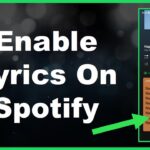Having issues with Alexa not responding? You’re not alone. Amazon’s voice assistant is immensely popular, with over 100 million Alexa-enabled devices sold. However, there can be times when Alexa fails to respond to your voice commands. This can be frustrating, but there are several troubleshooting steps you can take to get your Echo and Alexa working properly again.
# Why Is My Alexa Not Responding?
There are a few common reasons why your Alexa may have suddenly stopped responding:
## Internet Connectivity Issues
Alexa requires an internet connection to function. If your Wi-Fi goes down or isn’t working properly, Alexa can’t process your requests. Check if other internet-connected devices in your home are having connectivity problems as well. Reset your router and modem and check if that helps Alexa start responding again.
## Device Is Muted
If the microphone on your Echo device is muted, Alexa won’t be able to hear your commands. Check your Echo to confirm the microphone isn’t turned off. You can mute Alexa devices manually via the button on top or through the Alexa app.
## Outdated Device Software
Like other smart gadgets, Echo devices need periodic software updates for new features and bug fixes. If it’s been a while since your Echo updated, an outdated firmware could be why Alexa is not responding. Update your device software in the Alexa app or via the Echo’s settings.
## Server Outages
While rare, there can be occasional Alexa server outages that prevent requests from getting through. Check Amazon’s Alexa status page to see if they have reported any ongoing issues. Usually these outages last a short time before functionality is restored.
## Unusual Background Noise
Loud music, a noisy TV, humming appliances, or even loud ambient noise from traffic or construction could impact Alexa’s ability to hear your voice. Try relocating your Echo to a quieter spot and speak louder and clearer when talking to Alexa.
## Wrong Power Source
Make sure your Echo device is plugged into a working electrical outlet. If you’re using a portable battery-powered Echo like the Echo Dot, ensure it has sufficient charge. Your device may not power on properly if it runs out of charge, preventing Alexa from turning on.
# How to Fix “Alexa Not Responding”
If your Alexa is still not responding after checking the above issues, don’t worry. Here are the top troubleshooting tips for getting Alexa to start working properly again on your Echo smart speakers and displays:
## Unplug and Reboot Device
If Alexa isn’t responding, one of the first steps is to unplug your Echo device from its power source for a full minute. Make sure Alexa shuts down fully, then plug back in. Wait for your Echo to reboot completely and see if that restores functionality. Often, a simple reboot can fix software glitches causing responsiveness issues.
## Disable and Re-Enable Skills
Problematic third-party skills could sometimes interfere with Alexa’s base functionality. Open up the Alexa app, go into your skills menu and disable all third party skills. Then re-enable them one by one while testing Alexa’s responsiveness. This should help identify if a particular skill is causing conflicts.
## Reset Your Device
Factory resetting your device erases all custom settings and restores it to original out-of-the-box condition. You’ll have to re-connect it to Wi-Fi and re-configure settings. But resetting can fix software issues causing Alexa problems in some cases. Back up data from any smart home devices linked to your Echo before resetting.
## Contact Amazon Customer Support
If you’ve tried all troubleshooting suggestions and Alexa still does not respond, get in touch with Amazon’s customer support. Especially do this if your Echo is relatively new or under warranty. Provide detailed information to help them diagnose why Alexa is ignoring commands. They can suggest appropriate fixes or arrange for a replacement device if needed.
# Tips to Prevent Alexa From Stopping Responding
While occasional issues are inevitable even with advanced voice assistants, there are preventative steps you can take to keep Alexa working smoothly:
## Keep Your Device Updated
Don’t ignore those device software updates! Keeping your Echo speaker or display updated with the latest firmware minimizes technical snags. Set your Alexa app to automatically install updates when available. Updates frequently squash bugs causing unresponsiveness.
## Give Commands Clearly
Mumbling or trailing off at the end of sentences can cause Alexa problems in understanding you. Speak in a clear voice, enunciate words properly and don’t have other loud noises interfering. Position yourself close to your Echo device’s microphones too. This improves Alexa’s response rate significantly.
## Create Routine Reboots
You can make Alexa automatically reboot itself say once a week as a preventative measure. Set this up under Routines in your Alexa app. Schedule it for an early morning hour when you don’t need to use Alexa. Regular reboots can prevent performance degradation over time.
## Get Familiar with Light Ring Colors
Your Echo device’s light ring provides visual clues into what Alexa is doing. Blue lights pulsing means Alexa is processing a request. Orange indicates Alexa was unable to contact Amazon’s servers due to a connection issue. Red means the microphones are muted so Alexa can’t hear commands. Understanding the light codes helps troubleshoot problems faster.
I hope these suggestions help get your unresponsive Alexa working again! Let me know if you have any other questions.