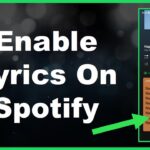Amazon’s Echo Dot powered by Alexa represents the easiest gateway into smart assistants and voice-enabled smart home control. As both the hardware and software continue advancing rapidly year over year, getting the latest 2023 Echo Dot model set up optimally lets you tap into all the newest Alexa capabilities.
From unpacking to account linking and customization, follow this start to finish 2023 guide on getting your Echo Dot configured seamlessly so Alexa can start simplifying hands-free voice automation in your living spaces today!
Step 1: Unpack Echo Dot & Assess Ideal Placement
Carefully remove the fabric-covered orb from packaging and peel any protective film off the light ring. Consider initial placement in your home, choosing centrally located rooms where Alexa will hear commands clearly and connectivity signal proves strong.
Step 2: Download Alexa App on Mobile Device
The free Alexa smartphone app (iOS or Android) acts as the main dashboard for completing initial configuration, customizing settings later and controlling smart devices. Download to the phone or tablet you’ll configure with for easiest setup.
Step 3: Connect Echo Dot to Power Source
On underside, flip connector tab up to expose power port. Plug included power adapter into electrical outlet then connect cable securely into port until snug. Glowing LED ring confirms power flow into device.
Step 4: Initiate Wi-Fi Pairing Mode
Once powered on, your Echo Dot enters listening mode, awaiting commands. To link Wi-Fi, press and hold main Action Button for 5 seconds until light ring pulses orange. Alexa will now broadcast itself as a connectable device.
Step 5: Launch Alexa App & Select Add Device
Open newly downloaded Alexa app and sign into your Amazon account if not already logged in. Tap “Devices” tab in bottom toolbar then select “Add Device” button followed by “Amazon Echo”.
Step 6: Connect to Echo Dot Wireless Signal
You should see your specific Echo device named on the in-app connection screen. If multiple local Echo devices appear, select the correctly labeled one. Tap “Connect to Wi-Fi” button for Echo Dot secure network pairing to access internet.
Step 7: Follow On-Screen Connection Instructions
Accept any location access permissions then simply choose your home WiFi network name and enter password when prompted. Wait for successful linkage confirmation.
Step 8: Indicate Device Room Placement
The app allows labeling Echo Dot based on intended physical room for proper contextual responses later. Specify placement like “Living Room” or “Bedroom” to enhance location-based smart home functionality.
Step 9: Configure Account Settings & Preferences
Take a few minutes navigating available Alexa app settings like voice profiles, household profiles, communication options, privacy toggles, smart home devices linking, skill permissions etc. Customize preferences accordingly.
And that’s it! With key account integration, Wi-Fi pairing and ideal location tagging completed, your Echo Dot is officially set up for smart assistance and home automation control via simple voice commands. Enjoy maximizing Alexa hands-free help starting today!