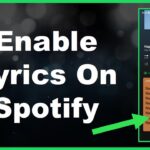The PlayStation 5 has all the features you’d expect from a modern gaming console, including various voice commands and ways to interact with your console via voice chat. The PS5 also includes a voice-based Screen Reader feature, which helps gamers with disabilities and other accessibility issues.
Sometimes, a voice feature can be more trouble than it’s worth. We’ll outline all the reasons why you might want to learn how to turn off voice on PS5, while also teaching you:
How to turn off voice commands on the PS5
How to turn off the screen reader option and change basic settings
If you don’t want to fiddle around with the PS5 Settings menu, the quickest temporary way to turn off voice is via your DualSense controller.
Your wireless controller has a built-in microphone, which is the default input device for any voice commands and voice reading features. If you want to disable voice chat quickly, the controller also has a dedicated mute button.
It’s the small horizontal button located in the middle of the DualSense controller, under the PS button. A simple press is all it takes to mute yourself temporarily. Once you do, the button will become orange to indicate your current voice status. Press it again to unmute.
For more permanent solutions, check out the rest of our tutorial. Don’t worry, it’s a relatively straightforward process and we’ll guide you through it right here!
What are Voice Commands on the PlayStation 5?
The PlayStation 5 is one of the most advanced consoles on the planet, but it doesn’t support Alexa, Google Assistant, Siri, or any other third-party voice assistant. However, PlayStation has included its proprietary voice assistant, which you can direct through voice commands.
It’s not as advanced as full-fledged voice platforms, but you can still use it to open and close games and control your media playback apps on the PS5.
While every PS5 was shipped with the necessary hardware to run voice commands, the feature is relatively new—Sony only introduced it as a software update in late 2022. As a result, voice commands are still a work in progress.
Right now, you have to fulfill the following conditions to control your PS5 via voice:
You have to speak English
You have to use US or UK dialects
You must join Sony’s software beta program
You need an active PlayStation Network Account
The account must be registered in the US or UK
How To Turn Off Voice Commands on PS5
The process for turning off voice commands on the PS5 is simple:
Boot up your PlayStation 5
Navigate to the Settings menu
Go to Voice Command
Toggle it off
How To Change Voice Command Settings
If you’re unhappy with a certain aspect of voice commands on the PS5, you don’t have to turn them off completely. The same Voice Command menu in your Settings lets you customize your experience by tweaking other voice-related options:
Speech Volume — changes how loud your console will respond to instructions
Speech Speed — changes how fast the console will respond
Response Timeout — adjusts the length of time your console will wait for a specific command after being activated via “Hey Playstation!”
Listen for Hey PlayStation — toggles whether Voice Command mode is activated with this specific sentence
If you set a longer Response Timeout, the console will wait for a command longer before it stops listening and resumes normal activity. With the default settings, the console waits for commands around four seconds.
In case you don’t want the console to constantly listen for “Hey PlayStation!” you can disable this voice prompt. You’ll still be able to activate Voice Command mode by following these steps:
Press the PS Button
Choose the Voice Command option in the control center
Speak the desired command
List of Voice Commands on PS5
Right now, the PS5 only supports a small number of voice commands. Here’s a breakdown of the main ones:
Voice command Description
Open [insert name] Opens the desired application or game on the console
Find [insert name] Navigates to the page of a game or app in your library. If you don’t own the game, it automatically navigates to its page in the PlayStation store.
Previous Opens the previous media file
Next Opens the next media file
Rewind Rewinds the current media file
Pause Pauses the current media file
Resume Resumes playback of the current media file
Cancel Cancels voice command and stops console from listening
What is Screen Reader on PS5?
Besides Voice Commands, the PS5 has another voice-based feature called Screen Reader. It’s an accessibility feature that enables screen reading for people with eyesight issues. Once you enable Screen Reader, the PS5 will read all the screen text aloud, including all the chat messages you receive in Call Of Duty or any other online multiplayer game. You’ll also receive audio guidance while navigating menus.
While the PS5 is reading text via the screen reading feature, you can use the DualSense controller to interact with the system. There are two button combinations you need to know here:
PS button + triangle button — Play and Pause text voiceover
PS button + R1 button — Replay the voiceover from the beginning
Like the Voice Command, the Screen Reader only supports a limited number of languages. Thankfully, the list of available languages extends beyond English. You can also use Screen Reader in:
Spanish
Portuguese
Polish
Dutch
Arabic
Japanese
French
Korean
German
Italian
Russian
According to Sony, more languages might become available in the future, both for Screen Reader and Voice Commands.
How to Turn Off Screen Reader on PS5
To turn off Screen Reader, follow these guidelines:
Go to your home screen
Select the Settings icon
Open the Accessibility menu
Enter the Screen Reader section
Toggle off the Enable Screen Reader option
Frequently Asked Questions
After showing you various ways to turn off voice on the PS5, we’ll answer a bunch of frequently asked questions about the initial setup process. We hope this will clarify how voice-powered features work on the PS5 even further!
How do I turn off the voice assistant?
It depends on which voice assistance you want to turn off — if you want to turn off Voice Commands, you can do so from the dedicated Voice Command section of your PS5 settings. If it’s the Screen Reader, you can find the related options in the Accessibility menu.
How do I turn off voice commands on PlayStation?
You can either mute your DualSense controller via a dedicated button, or by disabling Voice Commands in the PlayStation 5 settings.
How do I turn on the voice assistant on PS5?
The quickest method requires going to the PS5 settings and toggling on the Voice Command prompts.
Does YouTube work with voice commands on the PS5?
Yes — after enabling Voice Commands, the media-related ones will work inside the YouTube app. You can find the full list of PS5 voice commands above.
Which PlayStation devices detect my voice?
You can find a full list of devices supported by PlayStation’s voice command feature below:
PlayStation media remote
PULSE 3D headset
Any external mic connected to a DualShock wireless controller
Internal mic in the DualSense wireless controller
Does Voice Command listen to my voice all the time?
If you’ve toggled on the Listen for Hey Playstation option, your PS5 will listen for that specific phrase. After that phrase has been detected, the console will also record your voice while you issue commands. Once a command has been detected, the console stops recording.
Can voice commands be enabled on child accounts?
Bear in mind that Voice Command can’t be enabled on child accounts — neither speech nor other data are collected.
Voice Command also can’t be used to edit child account settings, even if you’re logged in as a guardian or parent with an adult account. Any related changes must be performed via the controller.
Can I issue voice commands in other languages?
Right now, voice commands are only available in English. As Sony continues testing the feature in other regions, more languages might become available in the future.